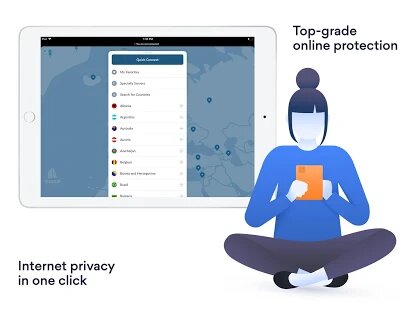Here are the apps we should install to get the most out of our TV Box with Android TV system. And today it’s your turn, precisely, to select which applications we think you should install now to fully enjoy your new electronic gadget.
SEND FILES TO TV
As you may already know, it is possible to install applications that are not in the Google Play Store, applications developed by third parties that have not seen fit to host their work in the Play Store or that do not comply with Google’s guidelines for this purpose. It is also useful to send files to our Mi Box to add add-ons to Kodi, for example. Either way, one of the easiest ways is by sending the file through this handy tool . What you should do is install the application on your mobile and on your Android TV. The interface is clear: press ‘Send’ from the terminal where you want to send the file and ‘Receive’ in your Mi Box. Before, of course, you will have had to give the appropriate permissions. On your television you will see the progress of the file and, in a moment, depending on your connection, you will have the file in the internal storage of the Xiaomi Mi Box. Download | Send Files to TV (2.3 MB)
SOLID EXPLORER
It is essential to have a good file explorer installed on your TV Box if you want to later interact with what you have stored in it. In addition, a great option is to have one that can connect to your cloud and access all the files you have, for example, in Google Drive. An alternative to consider is Solid Explorer which, in addition to being able to connect to Google Drive, it also does so with other cloud services such as Dropbox. Download | Solid Explorer (16 MB)
PUFFIN TV
Yes, we can use our big screen TV to surf the Internet thanks to Puffin TV. This is a browser optimized for TV in which, with the remote, you can handle an arrow that acts as a cursor. By the way, if you can’t download anything in this version, it’s not your problem, it’s from the app itself. To do this, you must download a previous version from Aptoide TV, specifically the one from June 2019. Download | Puffin TV (Varies by device)
KODI
Another one of those applications that you must install when you turn on your Mi Box S. It is true that, at first, it is difficult to get to its interface and its complicated use, installing repositories, adding TV or cinema addons … but once If you have it properly configured, you will be able to turn your Mi Box into a real multimedia center in which to consume any content you can find on the Internet. Thanks to these add-ons, you can have a multitude of TV channels on your television, as well as movies, series and programs of all kinds. This app is worth spending some time and getting the most out of it. Download | Kodi
HAYSTACK TV
If you are one of those who are glued to television watching current events, news, reports of all kinds, genres and themes, this is the application that you should download on your Android TV. The application works as follows: Haystack developers offer the user the videos with the highest audience at that moment and offer them to the viewer in different categories. Its most famous channels include the BBC, CNN and the New York Times. Oh, and if yours is not, especially, current affairs, and you also want to stroll through the chronicle of the international heart, the latest news about technology or finance, you will also find a place on ‘Haystack TV‘. Download | Haystack TV (Varies by device)
APTOIDE TV
There is a way to install applications that you cannot find in the Play Store and that are useful to you on the TV Box, such as some other alternative launcher to change the home interface of the Mi Box S, or some more popular ones, such as the browsers of Chrome or Firefox that do not come to download in the TV version of the Play Store. To install Aptoide TV on your Mi Box you must download the latest version of the APK from this link on the APK Mirror page. Once you have downloaded it to your mobile, open the application that we mentioned before ‘Send Files to TV’ and send the file to the internal memory of the Xiaomi TV Box. Then, inside the Mi Box, you will have to open a file explorer, locate the folder where you have sent the file and install it as usual. Surely you have to activate the possibility of installing applications of unknown origin. Follow the instructions and you’re done.
Nord VPN
Thanks to this application we will be able to simulate, through a VPN connection, that we are in another part of the world and thus be able, for example, to enter the Netflix catalog in the United States. In addition, we can navigate with greater privacy and without tracking by the website. Download | Nord VPN (Varies by device)

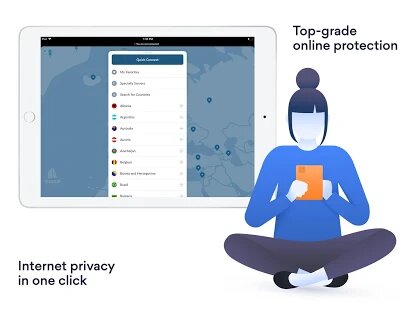
title: “7 Apps To Get The Most Out Of Xiaomi Mi Box S Vpn Helpers” ShowToc: true date: “2022-11-25” author: “Johnny Matthews”
Here are the apps we should install to get the most out of our TV Box with Android TV system. And today it’s your turn, precisely, to select which applications we think you should install now to fully enjoy your new electronic gadget.
SEND FILES TO TV
As you may already know, it is possible to install applications that are not in the Google Play Store, applications developed by third parties that have not seen fit to host their work in the Play Store or that do not comply with Google’s guidelines for this purpose. It is also useful to send files to our Mi Box to add add-ons to Kodi, for example. Either way, one of the easiest ways is by sending the file through this handy tool . What you should do is install the application on your mobile and on your Android TV. The interface is clear: press ‘Send’ from the terminal where you want to send the file and ‘Receive’ in your Mi Box. Before, of course, you will have had to give the appropriate permissions. On your television you will see the progress of the file and, in a moment, depending on your connection, you will have the file in the internal storage of the Xiaomi Mi Box. Download | Send Files to TV (2.3 MB)
SOLID EXPLORER
It is essential to have a good file explorer installed on your TV Box if you want to later interact with what you have stored in it. In addition, a great option is to have one that can connect to your cloud and access all the files you have, for example, in Google Drive. An alternative to consider is Solid Explorer which, in addition to being able to connect to Google Drive, it also does so with other cloud services such as Dropbox. Download | Solid Explorer (16 MB)
PUFFIN TV
Yes, we can use our big screen TV to surf the Internet thanks to Puffin TV. This is a browser optimized for TV in which, with the remote, you can handle an arrow that acts as a cursor. By the way, if you can’t download anything in this version, it’s not your problem, it’s from the app itself. To do this, you must download a previous version from Aptoide TV, specifically the one from June 2019. Download | Puffin TV (Varies by device)
KODI
Another one of those applications that you must install when you turn on your Mi Box S. It is true that, at first, it is difficult to get to its interface and its complicated use, installing repositories, adding TV or cinema addons … but once If you have it properly configured, you will be able to turn your Mi Box into a real multimedia center in which to consume any content you can find on the Internet. Thanks to these add-ons, you can have a multitude of TV channels on your television, as well as movies, series and programs of all kinds. This app is worth spending some time and getting the most out of it. Download | Kodi
HAYSTACK TV
If you are one of those who are glued to television watching current events, news, reports of all kinds, genres and themes, this is the application that you should download on your Android TV. The application works as follows: Haystack developers offer the user the videos with the highest audience at that moment and offer them to the viewer in different categories. Its most famous channels include the BBC, CNN and the New York Times. Oh, and if yours is not, especially, current affairs, and you also want to stroll through the chronicle of the international heart, the latest news about technology or finance, you will also find a place on ‘Haystack TV‘. Download | Haystack TV (Varies by device)
APTOIDE TV
There is a way to install applications that you cannot find in the Play Store and that are useful to you on the TV Box, such as some other alternative launcher to change the home interface of the Mi Box S, or some more popular ones, such as the browsers of Chrome or Firefox that do not come to download in the TV version of the Play Store. To install Aptoide TV on your Mi Box you must download the latest version of the APK from this link on the APK Mirror page. Once you have downloaded it to your mobile, open the application that we mentioned before ‘Send Files to TV’ and send the file to the internal memory of the Xiaomi TV Box. Then, inside the Mi Box, you will have to open a file explorer, locate the folder where you have sent the file and install it as usual. Surely you have to activate the possibility of installing applications of unknown origin. Follow the instructions and you’re done.
Nord VPN
Thanks to this application we will be able to simulate, through a VPN connection, that we are in another part of the world and thus be able, for example, to enter the Netflix catalog in the United States. In addition, we can navigate with greater privacy and without tracking by the website. Download | Nord VPN (Varies by device)